Restrictions
The action currently has the following restrictions:- you can only use synchronous requests
- only endpoints using https are supported
- an authentication header can be passed, but no other headers
- only GET and POST methods are currently supported
- only JSON payloads are currently supported
Sending the request
Configure the following inputs to set up the action:| Input | Description |
|---|---|
| Methods | GET or POST. No payload will be sent for GET requests. |
| Target URL | The external server to send the request to. Only https endpoints are supported. |
| Payload | The JSON payload for POST requests. There is only partial validation available if a proper JSON payload is constructed as the values are replaced only during runtime of the workflow. Use the Workflow Runs to debug the actual request passed and response received in case of problems. |
| Custom headers | You can set additional headers to be sent if necessary. You must not use this for API keys or other authorization methods, as the credentials will be visible in the Workflow Run view. Instead, set credentials and authorization header name when configuring the App itself. |
| Fail action on unsuccessful request | Boolean (default: True). Determines how the workflow handles failed web requests. When True, the workflow stops on failure; when False, it continues execution even if the request fails. |
JSON
Handling the response
The following response data is available in the output of the trigger:| Output | Description |
|---|---|
| Response Body | The payload, available as “unstructured data” if the response contains JSON. |
| Response content-type | The content type of the response (e.g., application/json). |
| Response status | The HTTP status code of the response. |
| Success | Boolean indicating whether the request was successful (2xx status). |
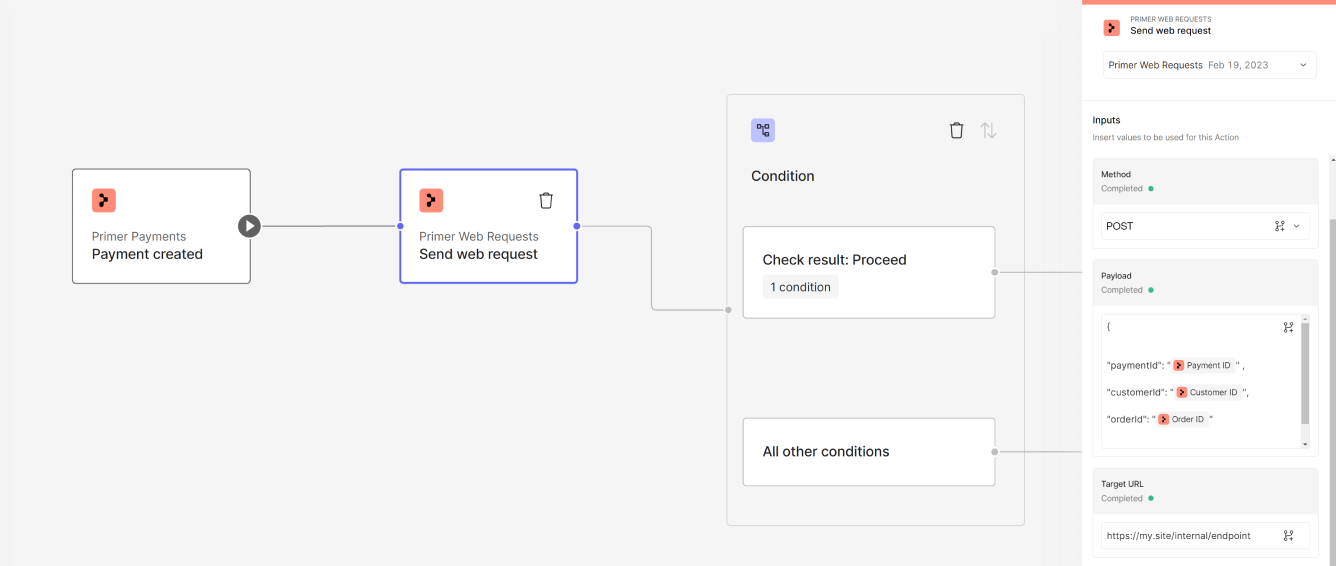
Condition example
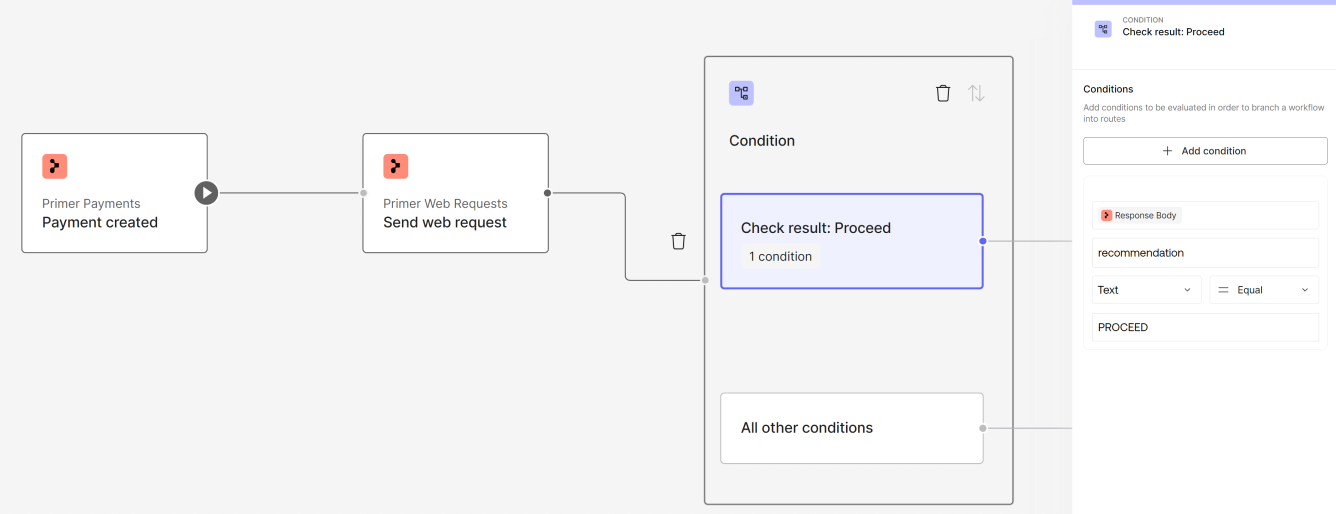
Condition example
Failure handling
Requests may time out and fail if no response is received within 30 seconds. If a use case requires a longer duration, then this synchronous action is not the right approach. Consider splitting the request and using the “Web request received” trigger to continue. If the request fails due to a timeout or any other non-2xx response, the workflow run will be marked as Failed by default. You can change this behavior by setting Fail action on unsuccessful request to False, allowing the workflow to continue execution even when the request is unsuccessful.
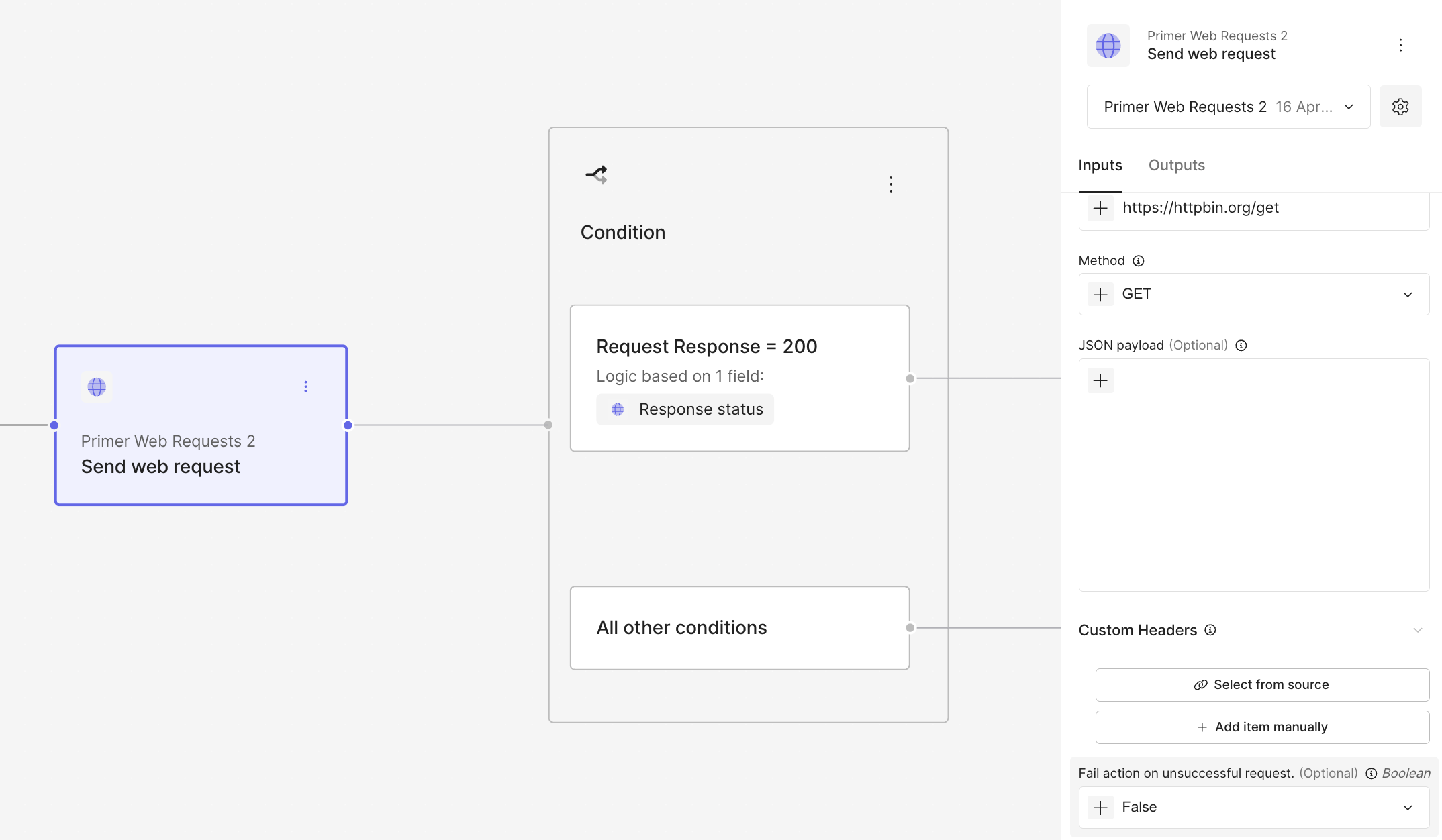
Handling unsuccessful request example
Example flow
An example use of the send web request action could be to use an internal recommendation engine before authorizing a payment. If the response contains a “recommendation” field with a value “PROCEED”, then the payment flow continues, otherwise the payment gets declined.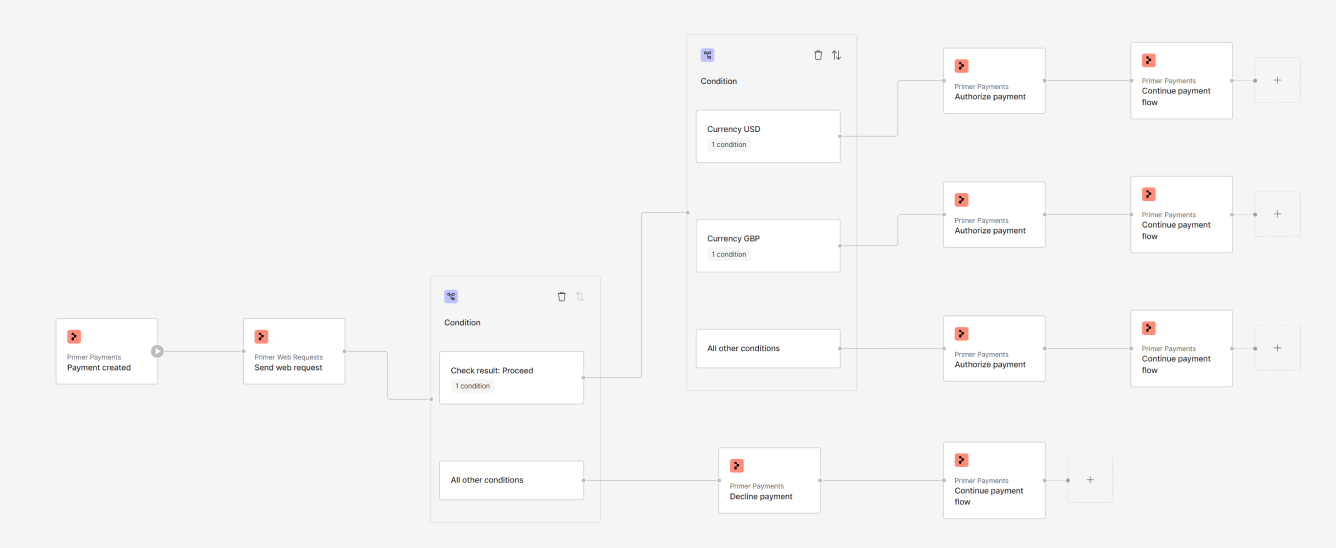
Send web request action example
Start automating
- Now that you know what can be achieved with this action, start creating a workflow.
- Debug received requests or requests sent within the Workflow Runs