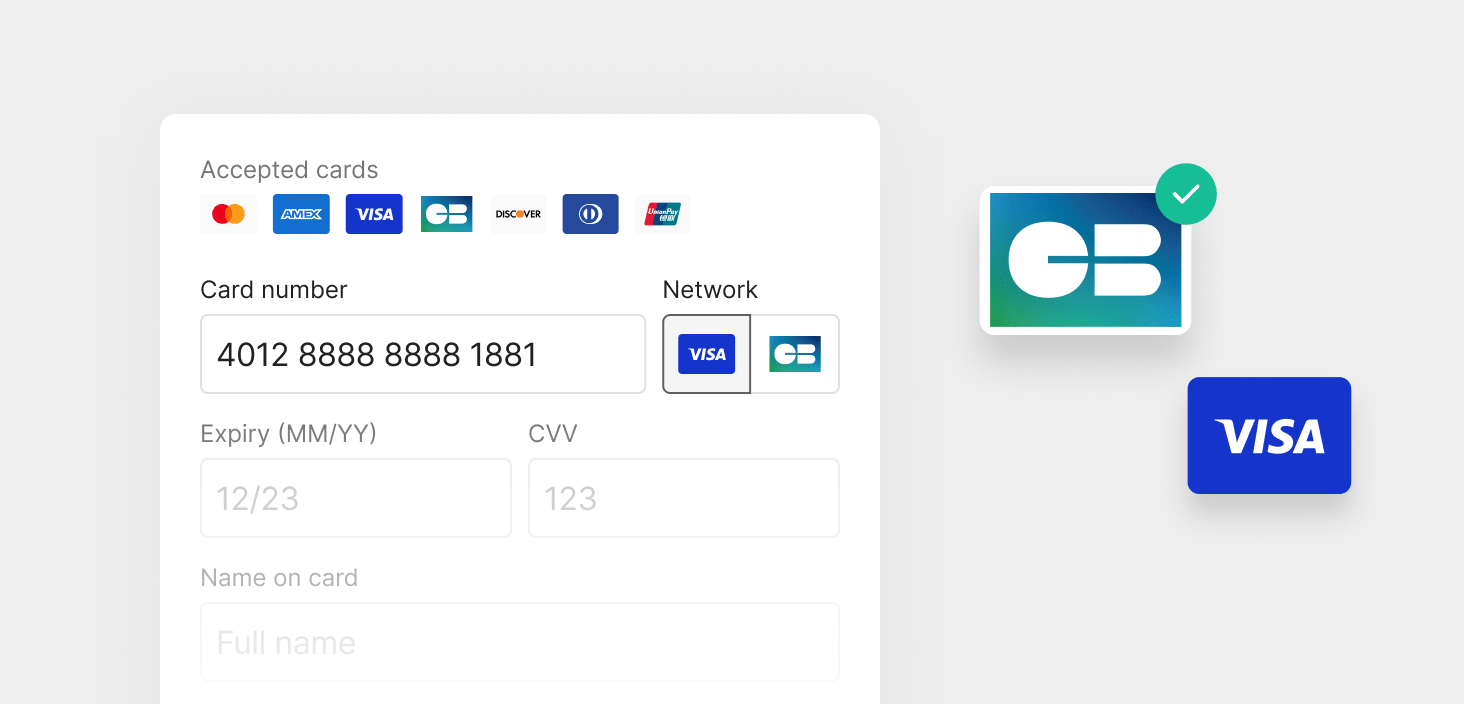What are co-badged cards?
A co-badged card refers to a debit or credit card that supports multiple card schemes. This is usually:
- an international network, such as Visa and Mastercard
- paired with a local brand, like Cartes Bancaires (France) or Dankort (Denmark).
Some regions have specific requirements that must be implemented in order to be compliant with local regulations.It is your responsibility to meet these compliancy criteria.
Regulations
European Economic Area (EEA)
In the European Union, the Regulation (EU) 2015/751 sets the rules on how merchants should handle co-badged cards.
If you accept one of the following card networks, you are impacted by the regulation and must follow the guidelines outlined below:
- Bancontact (Belgium)
- Cartes Bancaires (France)
- Dankort (Denmark)
Other local card networks are available as co-badged cards in Europe - however only the three above can be used today for online card payments, and therefore are relevant for these guidelines.
Guidelines
Identify the supported card schemes
You do not have to accept all card networks.
However, when the customer is about to enter their card details, you must make it transparent and clear which card networks are accepted.
This can be done by presenting the logo and/or name of all the supported card networks.
If you decide to present the logo, they must have the same clarity, size and quality.
Example of displaying supported card networks
Choice of payment brand
If you accept all the card networks available on the customer’s co-badged card, you must enable the customer to choose which network they want to pay with.
You are free to set a default card network or pre-select one in order to reduce friction and optimize for cost. However, you must always honor the choice of the customer if they decide to override your preference.
In the case of recurring payments, the card network selected by the customer when they first entered their card must be honored for all subsequent payments.
To provide your users with the most seamless UX, we recommend you to use Primer Universal Checkout to automatically detect the networks as the user enters their card number.
Compliancy
This regulation was put in place in 2016.
Visa started conducting audits with the acquirers on the 31st of December 2023.
Failing to comply with the regulation exposes you to penalties defined by the acquirer and the card brand.
It is worth noting that “Bancontact Cards” is for now considered by Primer to be an independent payment method, and not a card network.
Other countries
Some countries outside of the EEA have other regulations related to co-badged cards. This is the case for Australia (with EFTPOS cards) and Saudi Arabia (with Mada cards).
Primer does not support these card networks at the moment. This documentation will be updated when these card networks are added to Primer.
Get started with Drop-in Checkout
This feature is currently not available on Drop-in Checkout
Get started with Headless Checkout
In order to be compliant with the regulations, Headless Checkout enables you to
- detect the networks of the card number entered by the user
- retrieve the logo of each card network
- pass the card network selected by the customer to Primer
This feature is currently not available on React Native
Example projects
Feel free to use these example projects to get started quicker:
Pre-requisites
This guide assumes that you have already integrated a card form with Headless Checkout.
Make sure to follow the “Get Started with Headless Checkout” first.
Step 1. Set the list of supported card networks in the client session
When creating a client session, it is recommended to pass the list of the card networks supported for this particular session. This ensures that the customer is not asked to choose a card network that you do not accept.
The card network should be sorted in order of preference. This enables us to identify the default card network to consider if the user enters a co-badged card.
// POST /client-session
{
"paymentMethod": {
"orderedAllowedCardNetworks": ["VISA", "CARTES_BANCAIRES", "MASTERCARD"]
}
}
- If the user enters a “Visa & Cartes Bancaires” card, the default network will be Visa
- If the user enters a “Mastercard & Cartes Bancaires” card, the default network will be Cartes Bancaires
Learn more about orderedAllowedCardNetworks in the API Reference. Web
iOS
Android
React Native
Step 2. Detect the card networks
On Web, the card form is implemented using PCI-compliant hosted fields that can be put anywhere on the web page.When the customer enters their card number, Headless Checkout retrieves the list of card networks available on the card. The list of card networks is passed to the developers through a callback called onCardNetworksChange.const cardManager = await headless.createPaymentMethodManager('PAYMENT_CARD',
{
onCardNetworksChange({
source,
detectedCardNetworks,
selectableCardNetworks
}) {
// Handle the detected card networks
}
})
source
Where the card networks come from.
LOCAL if the card networks come from the SDK, usually by leveraging the first few digits.REMOTE if the card networks come from Primer’s serverLOCAL_FALLBACK if Primer’s server fails to be reached. This works similarly to LOCAL.
detectedCardNetworks.items
The list of all the detected card networks, including the ones that are not allowed.detectedCardNetworks.preferred
The first allowed card network in the detected card networks. Can be undefined if the user entered a card that is not allowed.selectableCardNetworks.items
The list of all the detected card networks that can be selected by the user. selectableCardNetworks is undefined if Headless Checkout does not detect a co-badged card.selectableCardNetworks.preferred
The card network selected by default, according to the order set in orderedAllowedCardNetworks. selectableCardNetworks is undefined if Headless Checkout does not detect a co-badged card.
The card networks returned by onCardNetworksChange are objects that contain the network id, its display name, and a flag allowed stating if the card network is in orderedAllowedCardNetworks.Less than 8 digits
If the user enters less than 8 digits, Headless Checkout cannot detect co-badged cards. Instead, Headless Checkout tries to detect major card networks using data available locally.In this case:
source is set to LOCALdetectedCardNetworks.preferred contains the card network you should present to the userdetectedCardNetworks.items contains all the detected card networksselectableCardNetworks is always undefined
8 digits or more
If the user enters 8 digits or more, Headless Checkout attempts to make a request to Primer to retrieve the list of card networks available on the card using our BIN data.In this case:
source is set to REMOTEselectableCardNetworks is only available if the user has entered a co-badged card and both its detected networks are allowed for this session
selectableCardNetworks.items contains the list of card networks from which the user can select
If Headless Checkout fails to contact Primer, Headless Checkout falls back to a local detection (similar to when less than 8 digits are entered). In this case, source is set to LOCAL_FALLBACK .Let’s say orderedAllowedCardNetworks is ["CARTES_BANCAIRES", "VISA", "MASTERCARD"]If the user enters a card that is co-badged Visa and Cartes Bancaires:
detectedCardNetworks.items is CARTES_BANCAIRES and VISAdetectedCardNetworks.preferred is CARTES_BANCAIRESselectableCardNetworks.items is CARTES_BANCAIRES and VISAselectableCardNetworks.preferred is CARTES_BANCAIRES
If the user enters a card that is only Visa:
detectedCardNetworks.items is only VISAdetectedCardNetworks.preferred is VISAselectableCardNetworks is undefined
If the user enters an Amex card (not allowed for this session):
detectedCardNetworks.items is only AMEXdetectedCardNetworks.preferred is undefinedselectableCardNetworks is undefined
Example
const cardManager = await headless.createPaymentMethodManager("PAYMENT_CARD", {
onCardNetworksChange({
source,
detectedCardNetworks,
selectableCardNetworks,
}) {
if (source === "LOCAL_FALLBACK") {
// feel free to send an event to your backend
console.warn("Cannot detect card networks");
}
if (selectableCardNetworks) {
// if `selectableCardNetworks` is non-nullish,
// then ask the user to select a card network
// you can use `selectableCardNetworks.preferred` to pre-select the card network
return showCardNetworkSelect(selectableCardNetworks.items);
}
// show the detected card network
showAllowedCardNetwork(
detectedCardNetworks.preferred || detectedCardNetworks.items[0]
);
},
});
Step 3. Present the list of card networks and handle the selection
It is now your responsibility to present the list of card networks to the customer and enable them to choose the network they want to pay with.To support you, Headless Checkout exposes the logos and human readable names of each card network via the AssetsManager.// After headless checkout is started
const assetsManager = headless.createAssetsManager();
const { cardUrl } = await assetsManager.getCardNetworkAsset('CARTES_BANCAIRES')
Step 4. Create a payment with the selected card network
When the user clicks on “Pay”, call the submit function with the selected card network to let us know which card network the customer chose.cardManager.submit({
cardNetwork: "CARTES_BANCAIRES"
});
cardNetwork is not present, Primer follows the order of preference given by the option orderedAllowedCardNetworks passed in the client session API.Step 5. (Optional) Show the list of the supported card networks
We highly recommend you to present the list of allowed card networks close to the card form.You can retrieve orderedAllowedCardNetworks on the Web SDK by listening to onClientSessionUpdate. After that, you can useconst primer = await Primer.createHeadless(clientToken, {
// Other options and callbacks
onClientSessionUpdate({ paymentMethod: { orderedAllowedCardNetworks } }) {
showCardNetworks(orderedAllowedCardNetworks)
},
})
Step 2. Detect the card networks
When you pass a full or partial card number by setting rawData on the RawDataManager object, Headless Checkout retrieves the list of card networks available for the card.Retrieving the cards requires a network call, so primerRawDataManager(_:willFetchMetadataForState:) is called to indicate that the network request has started.After a response is received, the list of card networks is passed to your integration through a callback called
primerRawDataManager(_:didReceiveMetadata:forState:). @objc optional
func primerRawDataManager(_ rawDataManager: PrimerHeadlessUniversalCheckout.RawDataManager,
willFetchMetadataForState state: PrimerValidationState) {
// ... Do nothing, or show a loading spinner ...
}
@objc optional
func primerRawDataManager(_ rawDataManager: PrimerHeadlessUniversalCheckout.RawDataManager,
didReceiveMetadata metadata: PrimerPaymentMethodMetadata,
forState state: PrimerValidationState) {
if let cardMetadata = metadata as? PrimerCardNumberEntryMetadata {
// ... Display received card networks to the user ...
if let cardState = state as? PrimerCardNumberEntryState {
// ... If you want to check which card number caused the returned card networks ...
}
}
}
source
Enum value indicating how the card networks were retrieved
.local if the card networks come from the SDK, usually by leveraging the first few digits..remote if the card networks come from Primer’s server..localFallback if Primer’s server fails to be reached. This works similarly to .local.
detectedCardNetworks.items
The list of all the detected card networks, including the ones that are not allowed.detectedCardNetworks.preferred
The first allowed card network in the detected card networks. Can be nil if the user entered a card that is not allowed.selectableCardNetworks?.items
The list of all the detected card networks that can be selected by the user. selectableCardNetworks is nil if Headless Checkout does not detect a co-badged card.selectableCardNetworks?.preferred
The card network selected by default, according to the order set in orderedAllowedCardNetworks. selectableCardNetworks is nil if Headless Checkout does not detect a co-badged card.
The card networks returned by primerRawDataManager(_:didReceiveMetadata:forState:) are PrimerCardNetwork objects that contain the network id, its display name, and a flag, allowed, that indicates whether the card network is in orderedAllowedCardNetworks.Learn more about primerRawDataManager(_:didReceiveMetadata:forState:) in the API reference. Less than 8 digits
If the user enters less than 8 digits, Headless Checkout cannot detect co-badged cards. Instead, Headless Checkout tries to detect major card networks using data available locally.In this case:
source is set to .localdetectedCardNetworks.preferred contains the card network you should present to the userdetectedCardNetworks.items contains all the detected card networksselectableCardNetworks is always nil
8 digits or more
If the user enters 8 digits or more, Headless Checkout attempts to make a request to Primer to retrieve the list of card networks available on the card using our BIN data.In this case:
source is set to .remoteselectableCardNetworks is only available if the user has entered a co-badged card and both its detected networks are allowed for this session
selectableCardNetworks.items contains the list of card networks from which the user can select
If Headless Checkout fails to contact Primer, Headless Checkout falls back to a local detection (similar to when less than 8 digits are entered). In this case, source is set to .localFallback .Let’s say orderedAllowedCardNetworks is ["CARTES_BANCAIRES", "VISA", "MASTERCARD"]If the user enters a card that is co-badged Visa and Cartes Bancaires:
detectedCardNetworks.items is CARTES_BANCAIRES and VISAdetectedCardNetworks.preferred is CARTES_BANCAIRESselectableCardNetworks?.items is CARTES_BANCAIRES and VISAselectableCardNetworks?.preferred is CARTES_BANCAIRES
If the user enters a card that is only Visa:
detectedCardNetworks.items is only VISAdetectedCardNetworks.preferred is VISAselectableCardNetworks is nil
If the user enters an Amex card (not allowed for this session):
detectedCardNetworks.items is only AMEXdetectedCardNetworks.preferred is nilselectableCardNetworks is nil
Example
extension MyViewController: PrimerHeadlessUniversalCheckoutRawDataManagerDelegate {
func primerRawDataManager(_ rawDataManager: PrimerHeadlessUniversalCheckout.RawDataManager,
willFetchMetadataForState cardState: PrimerValidationState) {
guard let state = cardState as? PrimerCardNumberEntryState else {
logger.error("Received non-card metadata. Ignoring ...")
return
}
/* ... display spinner ... */
}
func primerRawDataManager(_ rawDataManager: PrimerHeadlessUniversalCheckout.RawDataManager,
didReceiveMetadata metadata: PrimerPaymentMethodMetadata,
forState cardState: PrimerValidationState) {
guard let metadata = metadata as? PrimerCardNumberEntryMetadata,
let cardState = cardState as? PrimerCardNumberEntryState else {
logger.error("Received non-card metadata. Ignoring ...")
return
}
var networksForDisplay: [PrimerCardNetwork] = []
var isAllowedNetwork: Bool = true
if metadata.source == .remote, let selectableNetworks = metadata.selectableCardNetworks?.items, !selectableNetworks.isEmpty {
networksForDisplay = selectableNetworks
} else if let preferredDetectedNetwork = metadata.detectedCardNetworks.preferred {
networksForDisplay = [preferredDetectedNetwork]
} else if let cardNetwork = metadata.detectedCardNetworks.items.first {
networksForDisplay = [cardNetwork]
isAllowedNetwork = false
}
/* ... networksForDisplay contains the models to display to the user 🎉 ... */
}
}
Step 3. Present the list of card networks and handle the selection
It is now your responsibility to present the list of card networks to the customer and enable them to choose the network they want to pay with.To support you, Headless Checkout exposes the logos and human readable names of each card network via the AssetsManager.let cardAssets: [PrimerCardNetworkAsset] = networksForDisplay.compactMap { network in
return PrimerHeadlessUniversalCheckout.AssetsManager.getCardNetworkAsset(for: network)
}
cardAssets.forEach { asset in
// ... display the card, e.g. ... */
showCard(title: asset.displayName, image: asset.cardImage)
}
rawData, passing the relevant card network to let us know which the customer chose.let selectedCardNetwork: CardNetwork = primerCardNetwork.value // Enum value for the network
rawDataManager?.rawData = PrimerCardData(
cardNumber: cardNumber,
expiryDate: expiryDate,
cvv: cvvNumber,
cardholderName: cardholderName,
cardNetwork: selectedCardNetwork // pass the enum value here
)
Step 4. Create a payment with the selected card network
When the user clicks on “Pay”, call the submit function to start the payment.If the card network was not provided via rawData, Primer follows the order of preference given by the option orderedAllowedCardNetworks passed in the client session API.Step 2. Detect the card networks
When you pass the card number using setRawData,
Headless Checkout retrieves the list of card networks available on the card.
The list of card networks is passed to the developers through a callback called onMetadataStateChanged.val rawDataManagerListener =
object : PrimerHeadlessUniversalCheckoutRawDataManagerListener {
override fun onMetadataStateChanged(metadataState: PrimerPaymentMethodMetadataState) {
when (metadataState) {
is PrimerCardMetadataState ->
when (metadataState) {
is PrimerCardMetadataState.Fetched -> // handle metadata fetched state
is PrimerCardMetadataState.Fetching -> // handle metadata fetching state
}
}
}
}
PrimerCardMetadataState and encompasses two distinct states:
PrimerCardMetadataState.Fetching Indicates that the card metadata is currently being retrieved from the Primer server.PrimerCardMetadataState.Fetching Signifies the state when the card metadata has been fetched, encompassing the following cardNumberEntryMetadata:
source
Enum value indicating how the card networks were retrieved:
LOCAL if the card networks come from the SDK, usually by leveraging the first few digits.REMOTE if the card networks come from Primer’s server.LOCAL_FALLBACK if Primer’s server fails to be reached. This works similarly to LOCAL.
detectedCardNetworks.items
The list of all the detected card networks, including the ones that are not allowed.detectedCardNetworks?.preferred
The first allowed card network in the detected card networks. Can be null if the user entered a card that is not allowed.selectableCardNetworks?.items
The list of all the detected card networks that can be selected by the user. selectableCardNetworks is null if Headless Checkout does not detect a co-badged card.selectableCardNetworks?.preferred
The card network selected by default, according to the order set in orderedAllowedCardNetworks. selectableCardNetworks is null if Headless Checkout does not detect a co-badged card.
The card networks returned by onMetadataStateChanged are objects that contain the network type, its display name, and a flag allowed stating if the card network is in orderedAllowedCardNetworks.Less than 8 digits
If the user enters less than 8 digits, Headless Checkout cannot detect co-badged cards.
Instead, Headless Checkout tries to detect major card networks using data available locally.In this case:
source is set to LOCALdetectedCardNetworks.preferred contains the card network you should present to the userdetectedCardNetworks.items contains all the detected card networksselectableCardNetworks is always null
8 digits or more
If the user enters 8 digits or more, Headless Checkout attempts to make a request to Primer to retrieve the list of card networks available on the card using our BIN data.In this case:
source is set to REMOTEselectableCardNetworks is only available if the user has entered a co-badged card and both its detected networks are allowed for this session
selectableCardNetworks.items contains the list of card networks from which the user can select
If Headless Checkout fails to contact Primer, Headless Checkout falls back to a local detection (similar to when less than 8 digits are entered). In this case, source is set to LOCAL_FALLBACK .Let’s say orderedAllowedCardNetworks is ["CARTES_BANCAIRES", "VISA", "MASTERCARD"]If the user enters a card that is co-badged Visa and Cartes Bancaires:
detectedCardNetworks.items contains networks with identifiers CARTES_BANCAIRES and VISAdetectedCardNetworks.preferred is a network with identifier CARTES_BANCAIRESselectableCardNetworks.items contains networks with identifiers CARTES_BANCAIRES and VISAselectableCardNetworks.preferred is a network with identifier CARTES_BANCAIRES
If the user enters a card that is only Visa:
detectedCardNetworks.items is only a network with identifier VISAdetectedCardNetworks.preferred is only a network with identifier VISAselectableCardNetworks is null
If the user enters an Amex card (not allowed for this session):
detectedCardNetworks.items is only a network with identifier AMEXdetectedCardNetworks.preferred is nullselectableCardNetworks is null
Example
val rawDataManagerListener =
object : PrimerHeadlessUniversalCheckoutRawDataManagerListener {
override fun onValidationChanged(isValid: Boolean, errors: List<PrimerInputValidationError>) {
// use the `isValid` to enable/disable pay button
// use the `errors` list and handle validation errors respectively
}
override fun onMetadataStateChanged(metadataState: PrimerPaymentMethodMetadataState) {
when (metadataState) {
is PrimerCardMetadataState ->
when (metadataState) {
is PrimerCardMetadataState.Fetched -> {
val cardNumberMetadata = metadataState.cardNumberEntryMetadata
if (cardNumberMetadata.source === ValidationSource.LOCAL_FALLBACK) {
// feel free to send an event to your backend
Log.w(MY_TAG, "Cannot detect card networks.")
}
cardNumberMetadata.selectableCardNetworks?.let { networksMetadata ->
// if `selectableCardNetworks` is non-null,
// then ask the user to select a card network
// you can use `selectableCardNetworks.preferred` to pre-select the
// card network
val cardNetworks: List<PrimerCardNetwork> = networksMetadata.items
showCardNetworkSelect(cardNetworks)
} ?: run {
cardNumberMetadata.detectedCardNetworks.let { networksMetadata ->
// show the detected card network
val cardNetwork: PrimerCardNetwork? =
networksMetadata.preferred ?: networksMetadata.items.firstOrNull()
showAllowedCardNetwork(cardNetwork)
}
}
}
is PrimerCardMetadataState.Fetching -> showLoadingView()
}
}
}
}
val cardManager = PrimerHeadlessUniversalCheckoutRawDataManager.newInstance("PAYMENT_CARD")
cardManager.setListener(rawDataManagerListener)
Step 3. Present the list of card networks and handle the selection
It is now your responsibility to present the list of card networks to the customer and enable them to choose the network they want to pay with.To support you, Headless Checkout exposes the logos and human readable names of each card network via the PrimerHeadlessUniversalCheckoutAssetsManager.// After headless checkout is started
val cardNetworkAsset = PrimerHeadlessUniversalCheckoutAssetsManager.getCardNetworkAsset(
requireContext(),
CardNetwork.Type.CARTES_BANCAIRES
)
cardManager.setRawData(
PrimerCardData(
cardNumber = cardNumber,
expiryDate = expiryDate,
cvv = cvvNumber,
cardHolderName = cardholderName,
cardNetwork = CardNetwork.Type.CARTES_BANCAIRES
)
)
Step 4. Create a payment with the selected card network
When the user clicks on “Pay”, call the submit function to start the payment.If the card network was not provided with setRawData,
Primer follows the order of preference given by the option orderedAllowedCardNetworks passed in the client session API.This feature is currently not available on React Native.
Testing co-badged cards
Primer Sandbox Processor supports a few co-badged test cards to enable you to test your integration.
You can find them in the list of test card payments.
Integrations
This is the current list of integrations that provide support for co-badged cards:
Notes
Slow and unreliable internet connection
When the customer’s network connection is slow or unreliable, it is possible that the customer finishes entering their card details before Universal Checkout retrieves the card networks.
In order to keep the friction low, it is important to note that Universal Checkout does not block the creation of a payment while the card networks are being retrieved or if the card networks could not be retrieved at all.
This means that, if a co-badged card is entered, the customer is not guaranteed to be presented a card choice before they submit their card details.
Selected card network on the payment method data
In the case of a card payment, you can get the selected network by looking at paymentMethodData.network.
We recommend against using paymentMethodData.binData.network as it only contains the international card network.