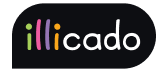Get started with Pix via Volt
Before you begin
If this is your first payment method, complete the Process Payment guide to begin processing payments with Primer.
Connect Pix via Volt to Primer
- 1
Add Pix payment method to your Volt account
Go to your Volt account and add the payment method Pix.
- 2
Add Volt to your Dashboard
Go to the Connections section of the Dashboard and look for Volt.
Follow the instructions to connect your Volt processor account to your Primer Dashboard.
- 3
Activate Pix via Volt on the Checkout
Go to the Checkout section of the Dashboard and activate the Pix payment method.
Then go to the settings view of Pix, and make sure that Pix is properly set up to use your Volt processor account.
- 4
Configure a Workflow to process payments made with Pix via Volt
Go to the Workflow make sure your Volt processor is used to process payments made with Pix via Volt.
Prepare the client session
Pix via Volt leverages the following parameters to process a payment.
Pass them when creating the client session.
| Parameter Name | Required | Description |
|---|---|---|
3-letter currency code in ISO 4217 format, e.g. USD for US dollars | ||
| Details of the line items of the order | ||
| ||
A Brazilian document ID is required, and will be passed to Volt as | ||
| ||
| ||
|