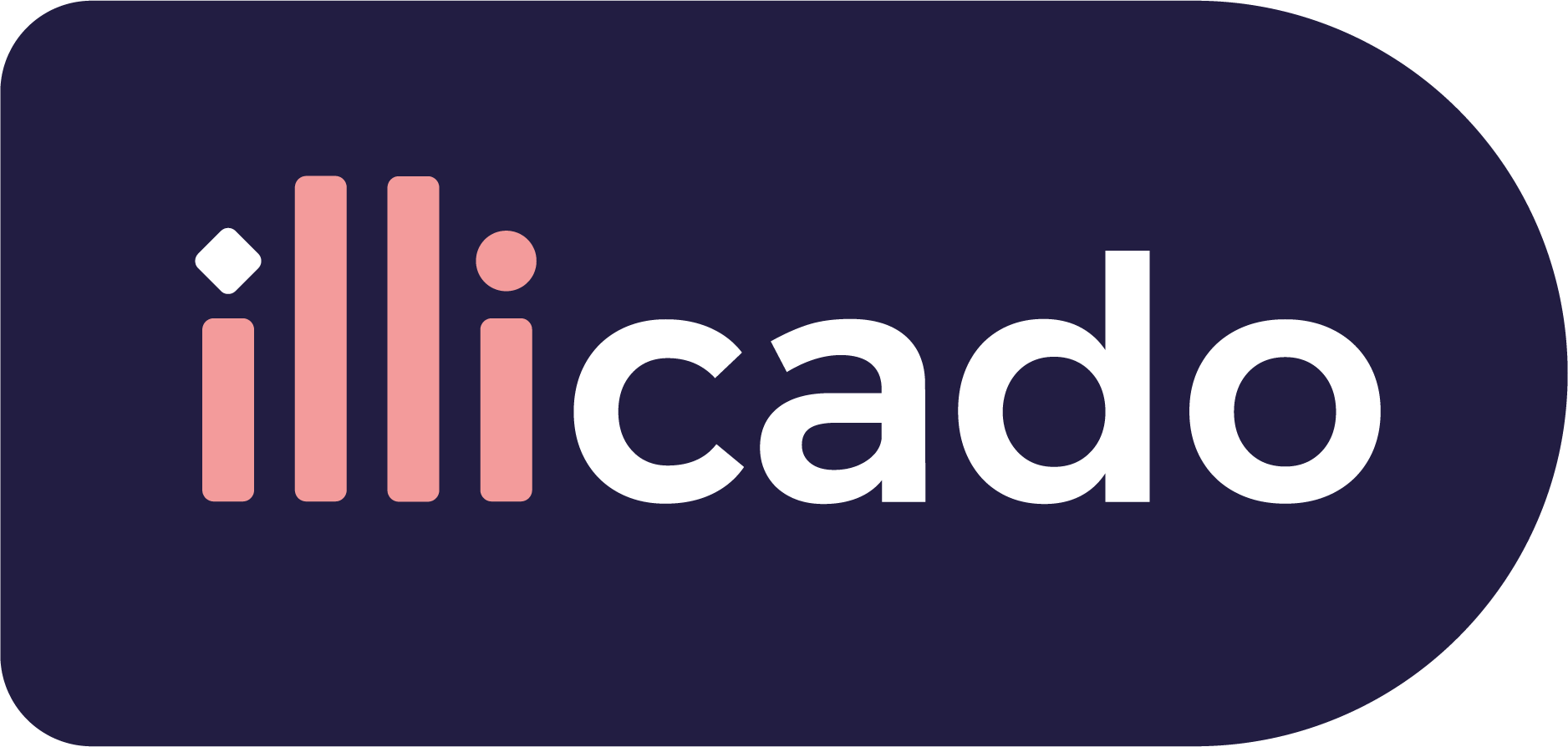Fintecture is only available for EUR.
Get started with Fintecture Immediate Transfer
Before you begin
If this is your first payment method, complete the "Process Payments" guide to begin processing payments with Primer.
Connect Fintecture Immediate Transfer to Primer
- 1
Add Fintecture Immediate Transfer to your Dashboard
Go to the Connections section of the Dashboard and look forFintecture Immediate Transfer.
Follow the instructions to connect your Fintecture account to your Primer Dashboard. - 2
Activate Fintecture Immediate Transfer on the Checkout
Go to the Checkout section of the Dashboard and activate the Fintecture Immediate Transfer payment method. - 3
Configure a Workflow to process payments made with Fintecture Immediate Transfer
Go to Workflows, and ensure there is a workflow with the Authorization action configured to process APMs. There is no need to add Capture as this payment method goes straight toSETTLINGfromPENDING. Finish the workflow with a Continue payment flow action.
Note: Expiring payments
By default, Primer automatically requests Fintecture to expire any abandoned payments within 30 days. You can adjust this duration by using Advanced Metadata Mapping to override the meta.expiry field. Note that the field is in seconds, with a minimum value of 1 and maximum value of 99999999 seconds.
Prepare the client session
Fintecture Immediate Transfer leverages the following parameters to process a payment.
Pass them when creating the client session.
| Parameter Name | Required | Description |
|---|---|---|
3-letter currency code in ISO 4217 format, e.g. EUR. Currently, only EUR is supported. | ||
For each line item in the order, the following fields must all be present to be sent to Fintecture:
If any of these fields are missing for any line item, none of the line items will be included in the Fintecture request. Fintecture requires that either all specified fields for all line items are sent together or none at all. | ||
| ||
| ||
| ||
| ||
The following address fields must all be present to be sent to Fintecture:
If any of these fields are missing, none of them will be included in the Fintecture request. Fintecture requires that either all of these fields are sent together or none at all. Additionally, if all the required fields are present, the field | ||
The following address fields must all be present to be sent to Fintecture:
If any of these fields are missing, none of them will be included in the Fintecture request. Fintecture requires that either all of these fields are sent together or none at all. Additionally, if all the required fields are present, the field | ||
Using Advanced Metadata Mapping, you can set up metadata field mappings between your request and Fintecutre or override existing fields. For example, |