Apps are key to facilitating no-code automation for your use cases.
Whether you want to orchestrate payments, handle customer support escalations by creating tickets, or want to send e-mails to customers to update them when items have been shipped, you will have to add an App from Primer’s marketplace to do so.
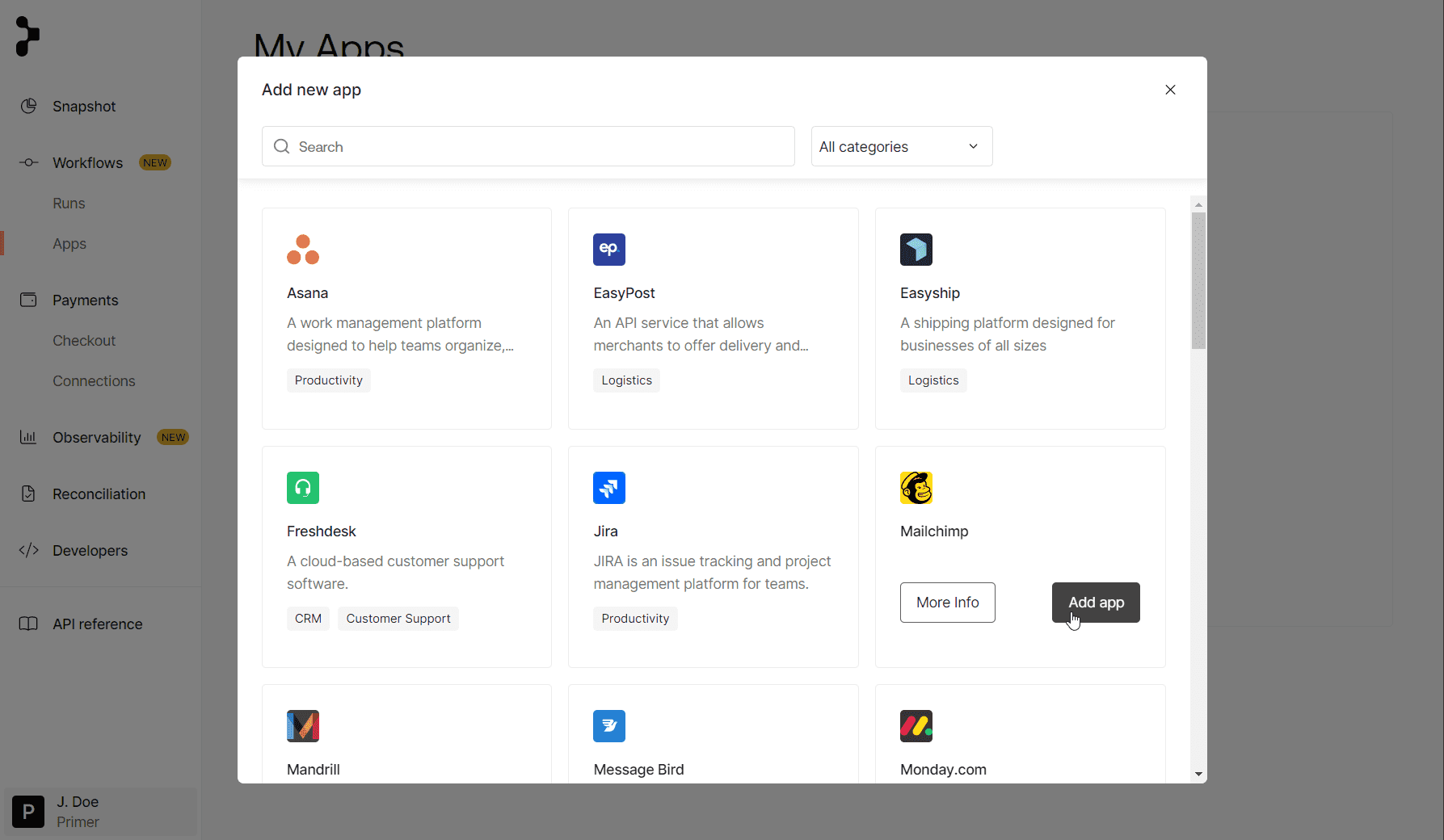
Types of Apps
Apps are either Primer native apps or third-party apps.
Native Apps
The Payments App or Disputes App are examples of Primer native Apps. These are created and maintained by Primer and enable the use of existing Primer products within Workflows.
Third-party Apps
Any service that has a public API can become a Workflow App. Primer is constantly adding new apps supporting a wide array of use cases within accounting, chargebacks, communication, data, fraud prevention, inventory management, developer tools, KYC/KYB, loyalty & rewards, marketing, productivity, logistics, subscriptions, customer support… if you are missing your preferred service, be sure to let us know.
How Apps work
An App consists of Triggers and Actions. Some Apps might only have Triggers, or only have Actions.
Triggers
Triggers are external events which start a workflow when they occur.
Examples:
- a shipment status is updated via Shippo, the triggering event is “Tracking updated”
- a support ticket is created through Freshdesk, the triggering event is “Ticket created”
- a review is submitted on TrustPilot, the triggering event is “New customer review submitted”
Actions
Use Actions to execute a certain task as part of a workflow.
Examples:
- sending a message to Slack, using “Send message”
- creating a task on Asana, using “Create task”
- authorizing a Payment using the Payments app with a payment processor, the action is “Authorize payment”
If you are missing specific Triggers or Actions for an App that you would like to use as part of your workflows, please let us know what use case you would like to automate and we can add these quickly.
Inputs & Outputs
Interaction with apps is based on Inputs and Outputs. Triggers only produce Outputs, whereas an Action has both Inputs and Outputs.
Examples for Inputs:
- to post a message to Slack you have to select a destination
channelwhere the message should be posted to, as well as the content of the message - to authorize a payment, you need to specify the target
processorand themerchant account ID - to send an e-mail, the required fields are
recipient email,subject, andmail body
Examples for Outputs:
- an action to create a support ticket would return the
ticket IDand alinkto the ticket - the action to authorize a payment returns a
payment status, as well as potentialdecline reasons - a shipping status update trigger might produce fields for
new ETA,shipping status, andtracking number
Any Outputs are available downstream when building a workflow. The more blocks you add to a route, the more fields are available to be used on every subsequent block. You can see how to use these concepts when you create a workflow.
Connect to an App
In order to build a workflow using the app, you will first have to connect to this app with your existing credentials.
Navigate to Workflows -> Apps to see a list of your already connected apps or to add new apps:
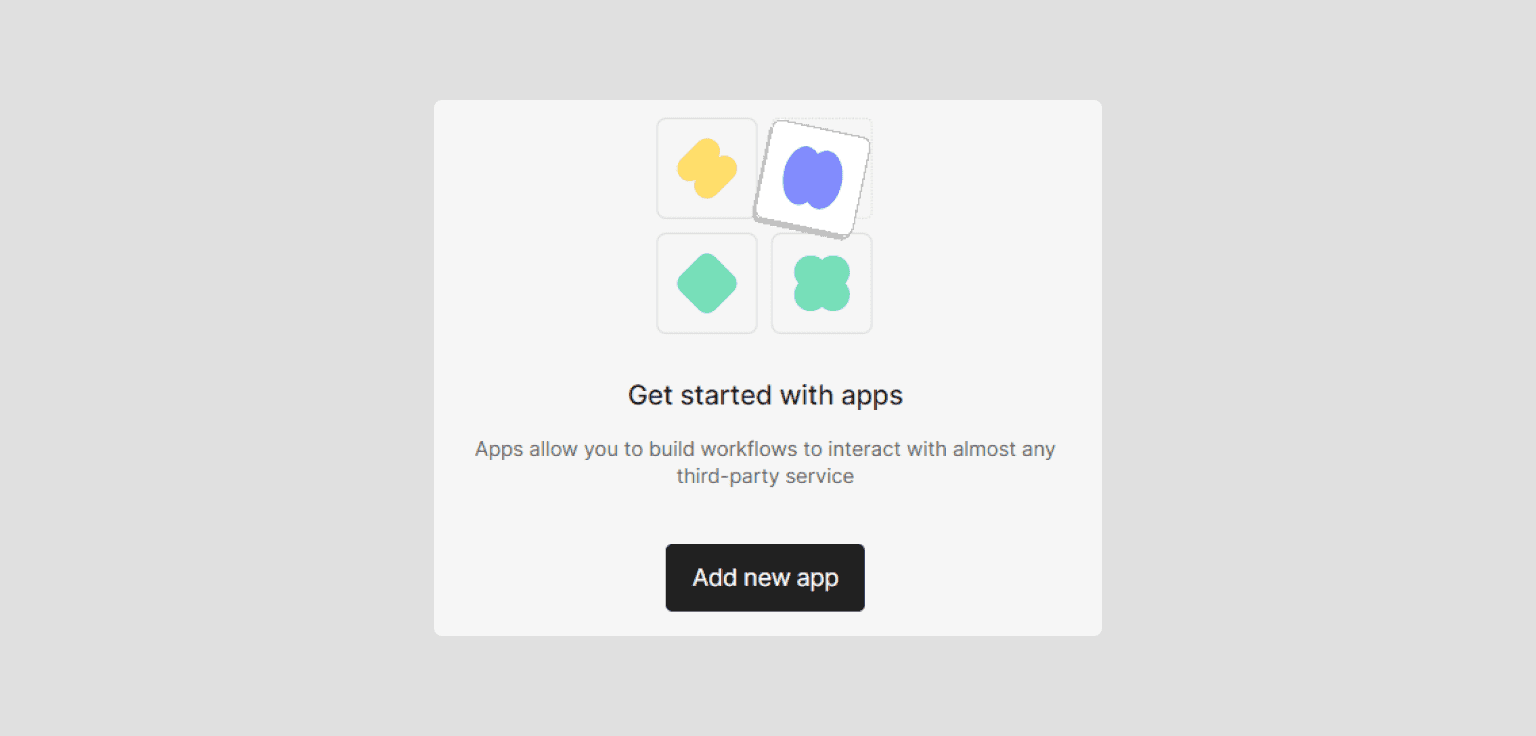
Within the app marketplace, you can browse or search for apps. You can either connect to an app directly or use the detail page to learn more about the app and to see which triggers and actions it supports.
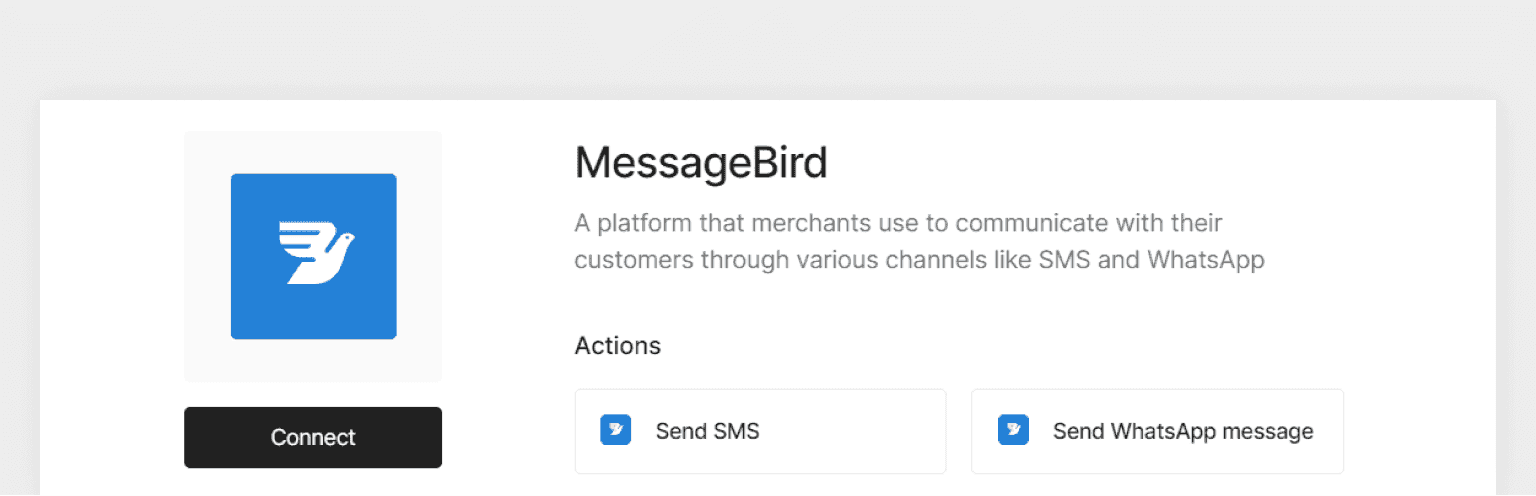
Once you’re ready to connect to your app, a setup screen will appear. Depending on the app, this could be as simple as adding an API key:
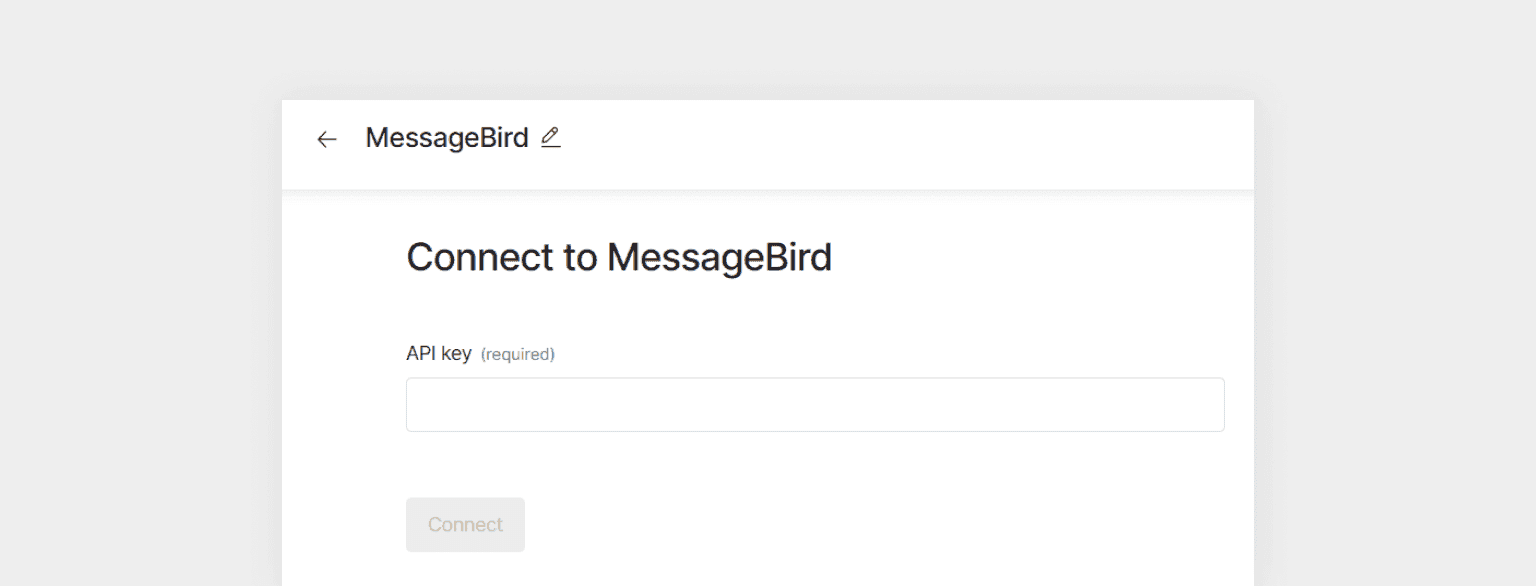
Other apps might need more fields in order to set up the app, while some apps might only show a Connect button, enabling you to use oAuth for frictionless authentication.
Follow the setup instructions
For some services to work, especially if you want an app’s triggers to work, you’ll need to complete other steps to ensure that the app is not just using the right credentials, but that data flows are enabled. In the example below, we show a webhook URI that you need to add in Shippo’s dashboard so that Shippo’s webhooks can trigger your workflows.
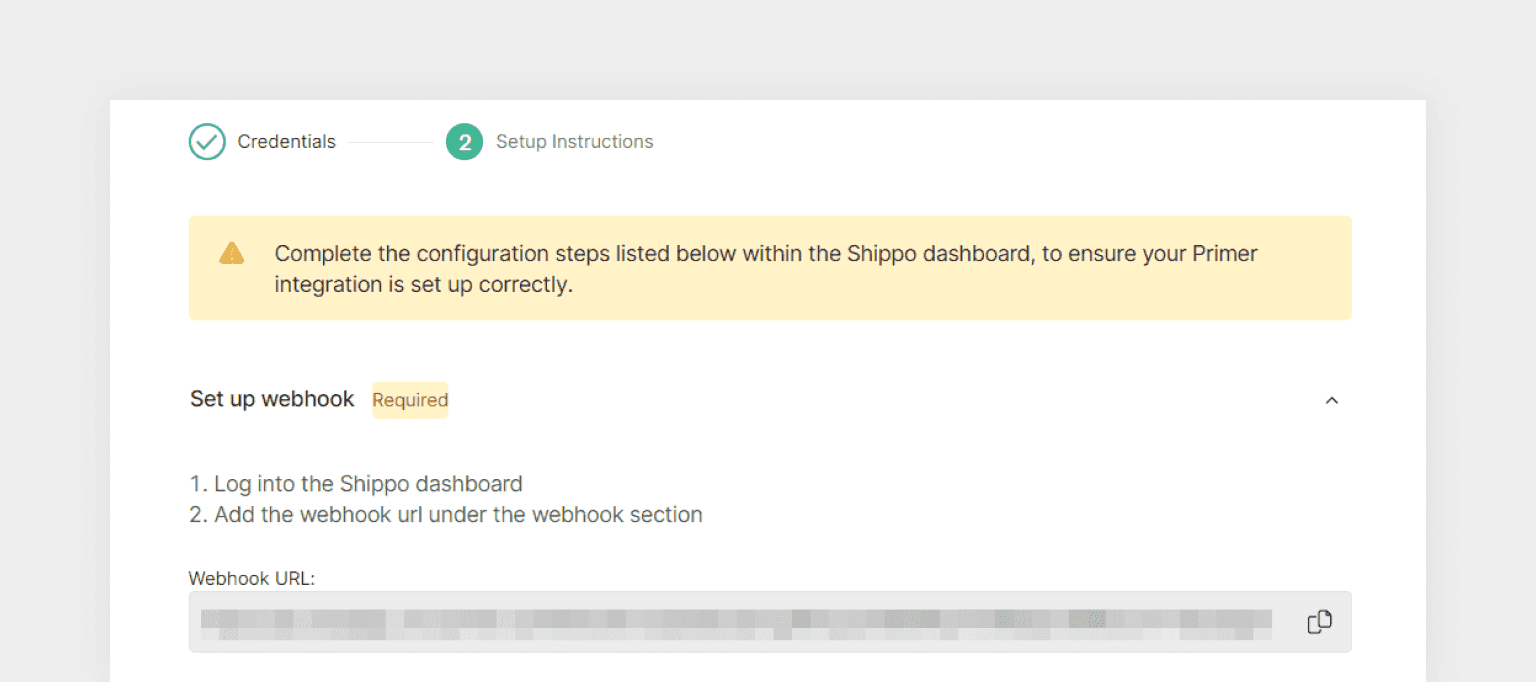
Manage your existing apps
If you have already set up any apps, you can see them in the overview. From here, you can either edit the app to change its name or credentials, or you can archive the app so that it will no longer be available for new workflows.
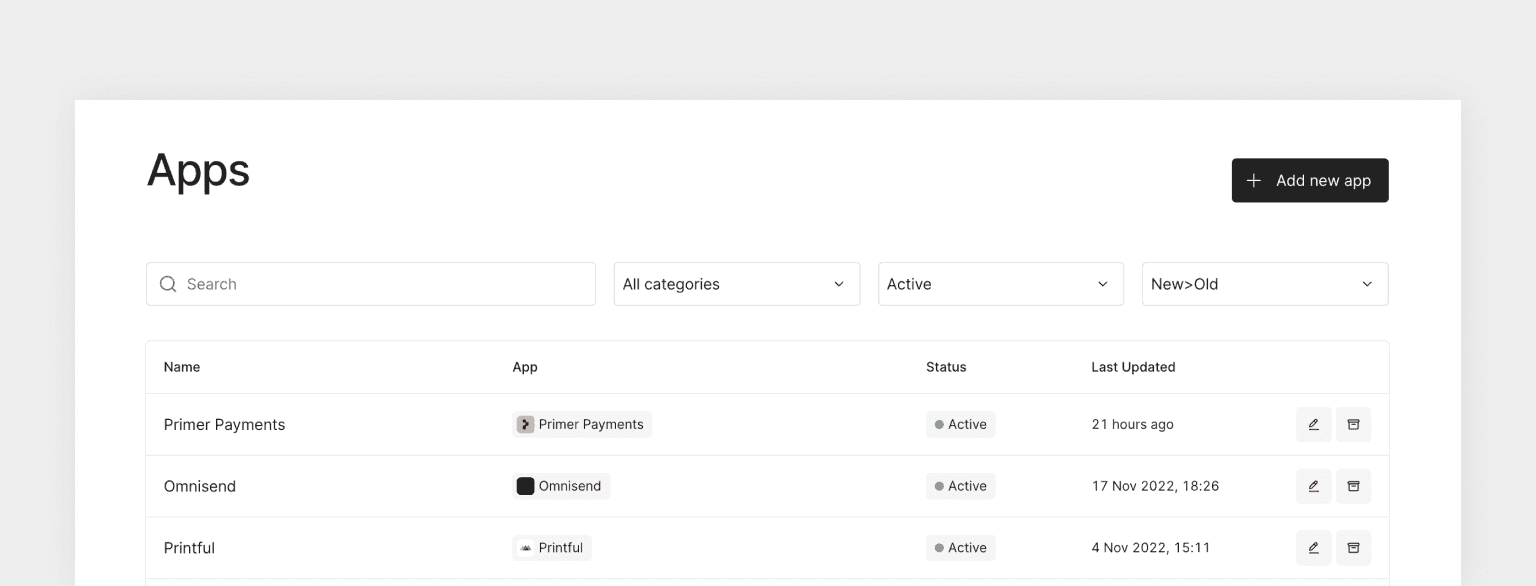
Managing updates
When you add an app from the marketplace, you will always add the latest version of this app. Apps have versioning built-in natively and allow app-developers to release updates that don’t have breaking changes right away. However, in the case of breaking changes, like introducing new mandatory inputs, a new version of a trigger or action will be created. This will be shown via an “Update available” information on top of the drawer when editing a workflow using a previous version:
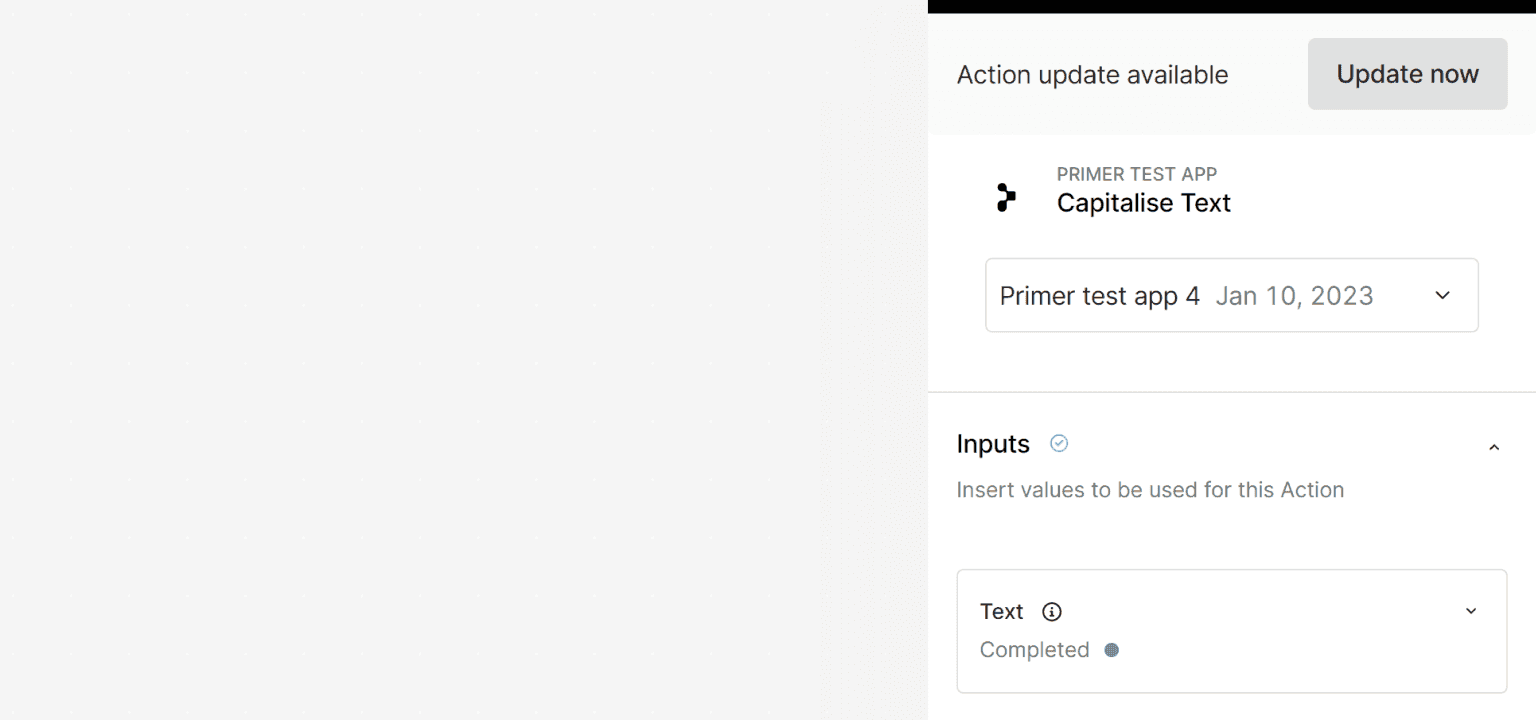
Proceeding will require confirmation for this block to be updated to the latest version.
When updating an action block that has been used multiple times in the same draft, you can confirm if you only want to update the current block or all blocks using this action. We recommend updating all blocks at once, but if you want to test the latest version, then you have the option to only update one block.
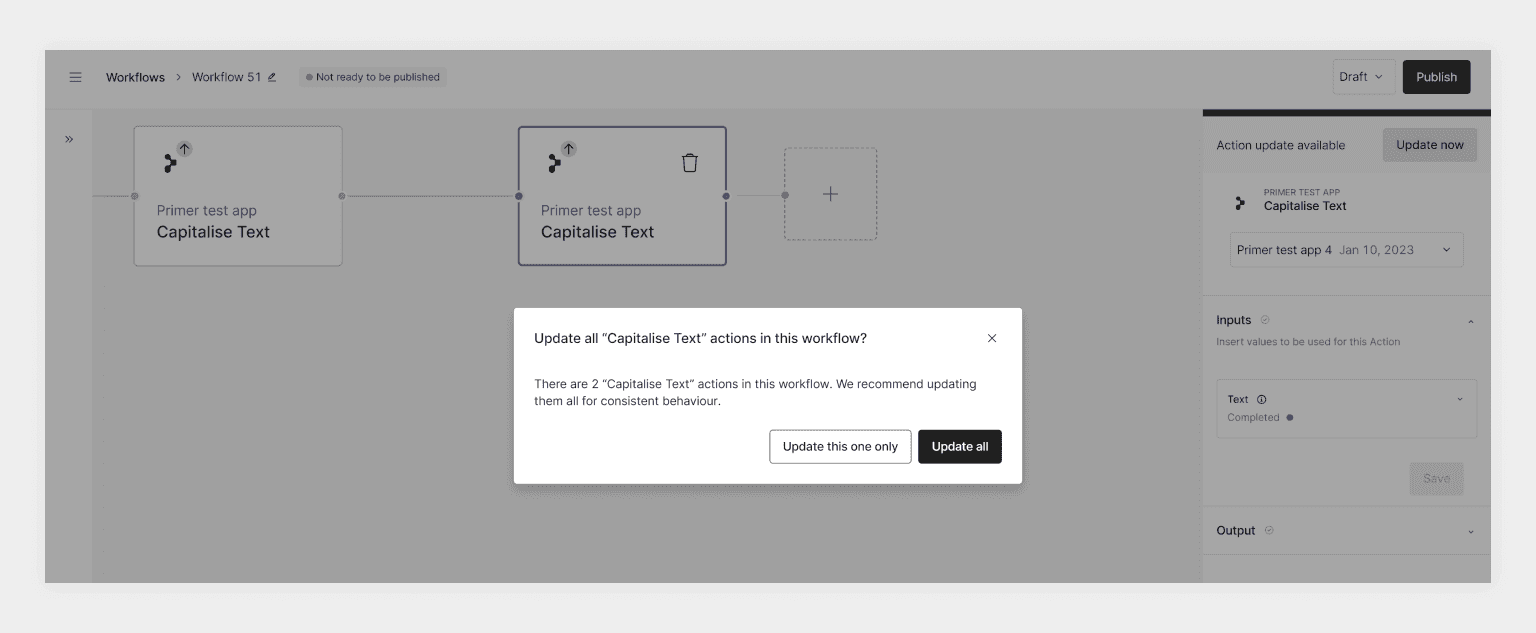
Once the update has been performed on this workflow, you will most likely get new validation hints telling you to fill out required fields, which has to be done before being able to publish the draft.
Debugging
You can see all the interactions with third-parties in our Workflow Runs where all details of a specific Workflow Run are available down to the individual requests to a third-party and their responses. This will help debug any issues to determine if it is due to a configuration issue or an account issue, like using the wrong credentials.
Request an App
If you do not find the third-party App that you are looking for, you can submit a request for it to be added right from within the marketplace. We’re also always happy to learn from you directly to understand which use cases you are looking to automate with said service. Reach out to us to tell us more about your request.
Start automating
Now that you have set up your apps, you can create your first workflow.