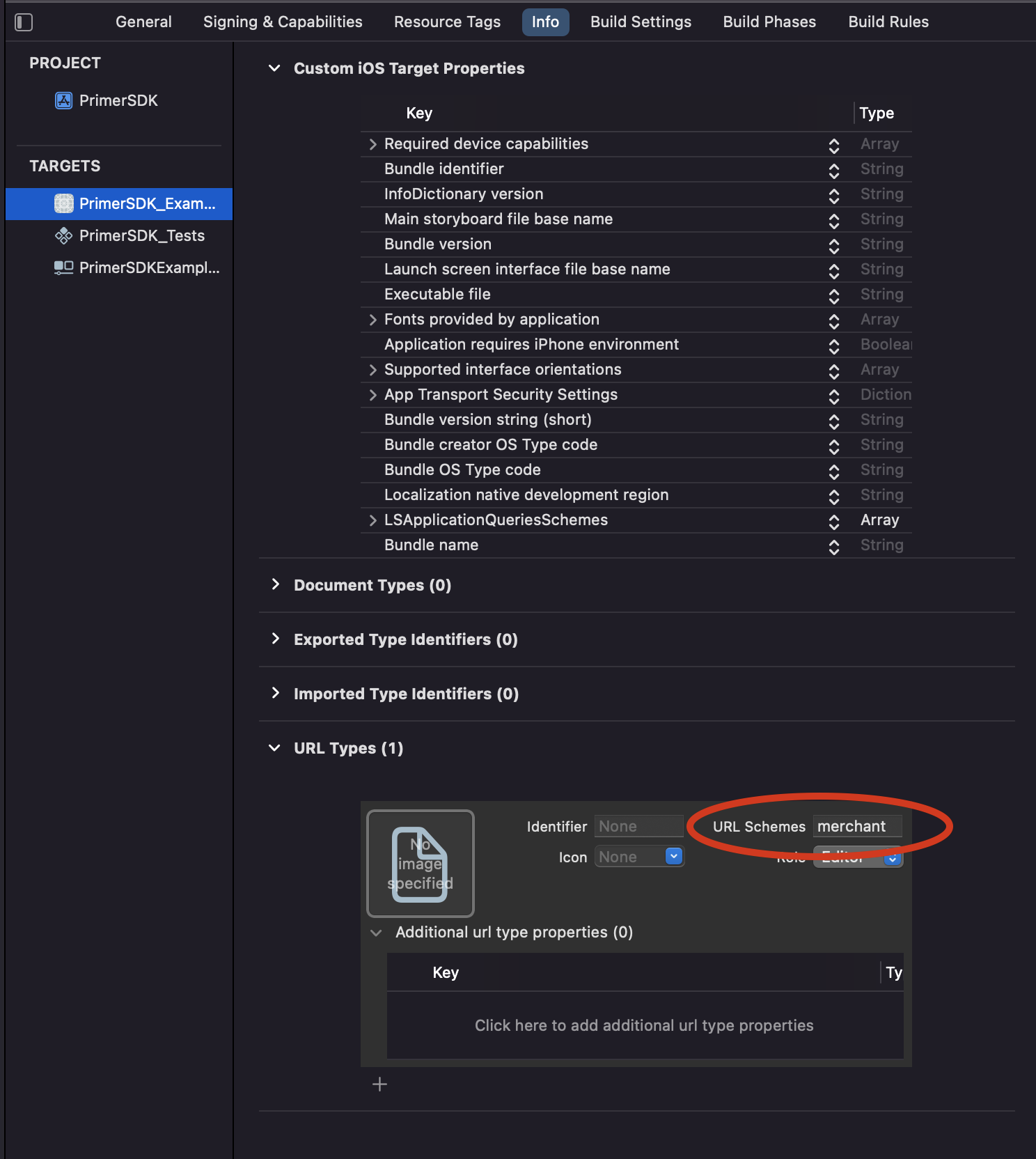Before you begin
This guide assumes that you know how toAccept payments with PayPal
Prepare the client session
PayPal requires the following data to process a payment successfully. Pass the following data in the client session, or in the payment request (for manual payment creation).| Parameter Name | Required | Description |
|---|---|---|
| currencyCode | ✓ | 3-letter currency code in ISO 4217 format, e.g. USD for US dollars |
| order ↳ lineItems | ✓ | Details of the line items of the order |
| order ↳ countryCode | ✓ | The country code of the user is required for PayPal. |
| metadata ↳ paypal_custom_id | Primer’s direct integration to PayPal enables you send a custom ID to paypal to link your orders to a specific custom ID. | |
| metadata ↳ paypal_invoice_id | Primer’s direct integration to PayPal enables you send a Invoice ID to paypal to link your orders to a specific invoice ID. | |
| metadata ↳ paypal_client_metadata_id | ✓ | Required field if the Billing Agreement is being created. |
Prepare the SDK for payments
- Web
- iOS
- Android
- React Native
Pre-requisites
If your website uses Content Security Policy, make sure to add the following rules:| Policy | Origin |
|---|---|
frame-src | c.paypal.com |
child-src | c.paypal.com |
script-src | c.paypal.com |
Show Universal Checkout
PayPal is automatically presented to the customer when calling Primer.showUniversalCheckout.Typescript
Customization
Check the Customization Guide to learn how to customize payment method buttons.Additionally, you can style the PayPal button by passing the following options:Typescript
Limitations
The button provided by PayPal has a maximum width of 750px. This value is hardcoded by PayPal and cannot be updated. We encourage you to limit the width of the checkout to 750px to have consistent payment method buttons.Troubleshooting
If the PayPal button fails to appear, check that a validcountryCode has been provided in the client session.If PayPal fails to render when the button is clicked, open your Developer Inspector - PayPal usually prints an error there.Vaulting
Vaulting PayPal requires the Billing Agreement API to be activated on your account. Get in touch with your account manager at PayPal to activate this feature.In order to be approved by PayPal for Billing Agreements, you may be required to collect device data using their Fraudnet/Magnes library and pass a user session identifier to PayPal during the transaction. This can be done by passing this asmetadata.paypal_client_metadata_id in the Primer Client Session/Payment API.In order to vault PayPal accounts, pass the following data in the Client Session:| Parameter Name | Required | Description |
|---|---|---|
| customerId | ✓ | A unique identifier for your customer |
Prepare the SDK for vaulting
- Web
- iOS
- Android
- React Native
When showing drop-in checkout, set the option
paymentFlow to PREFER_VAULT.Typescript