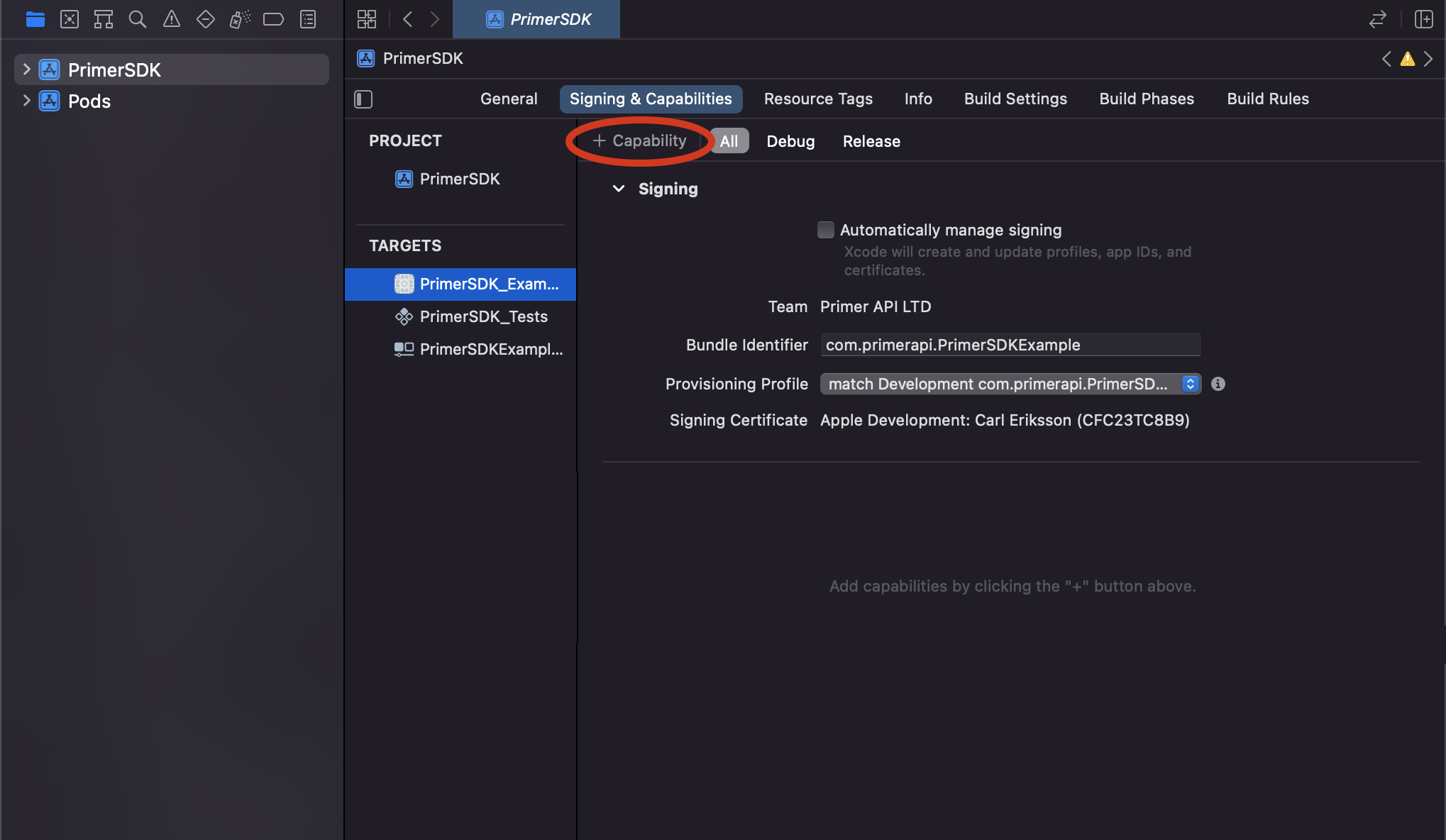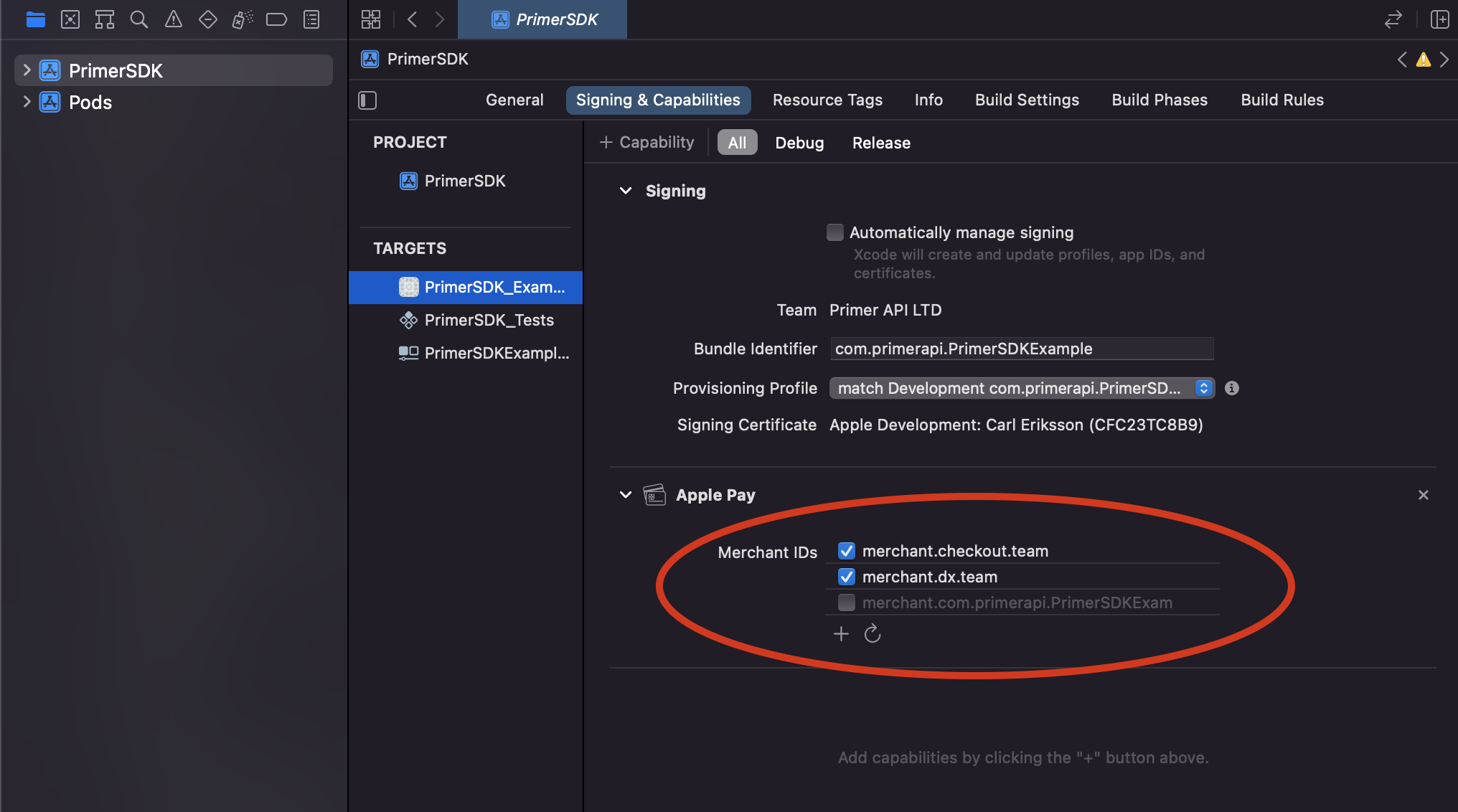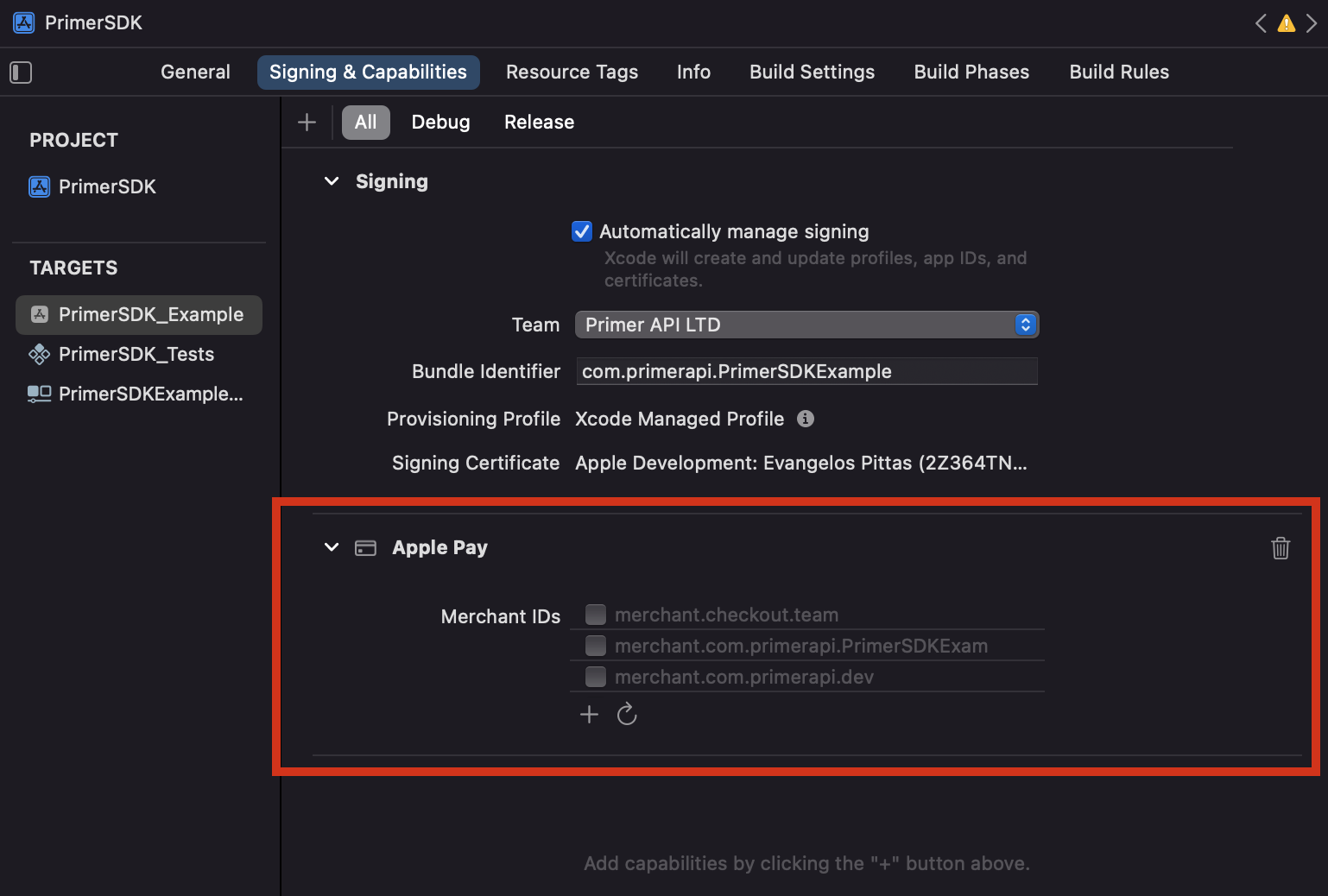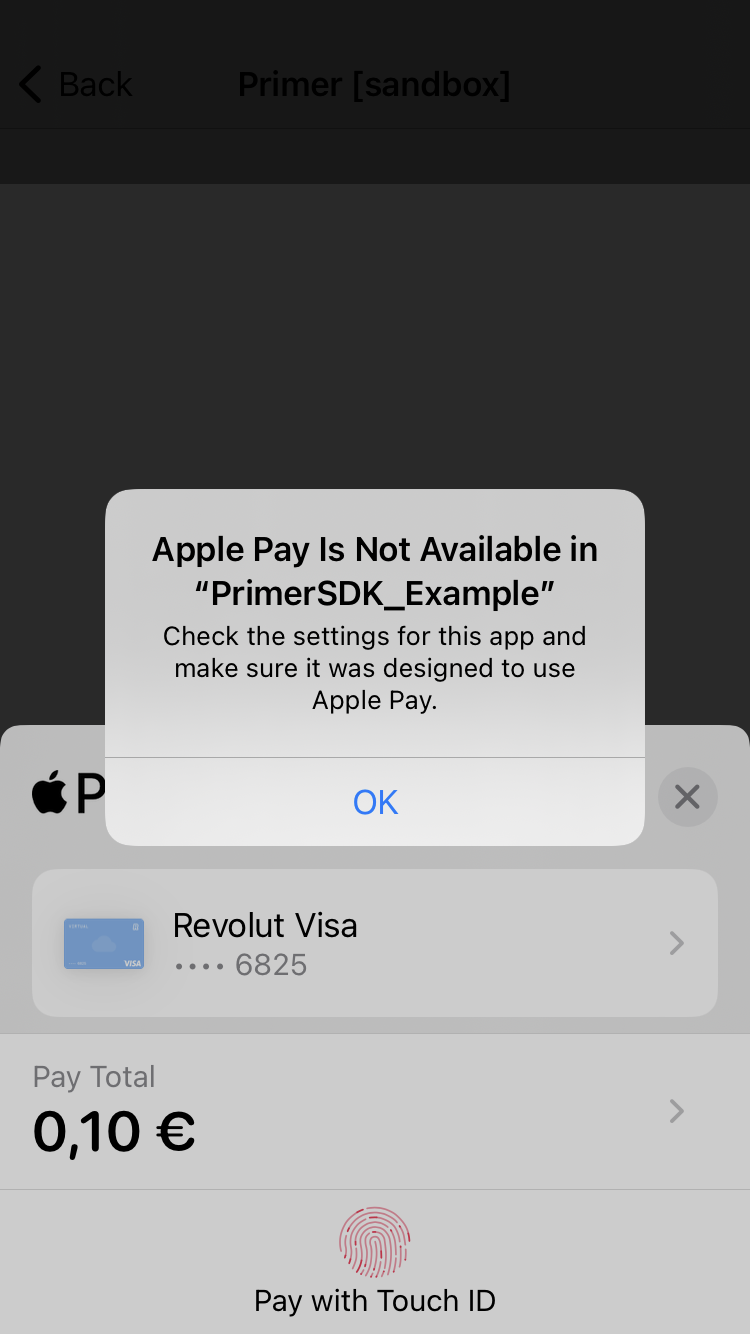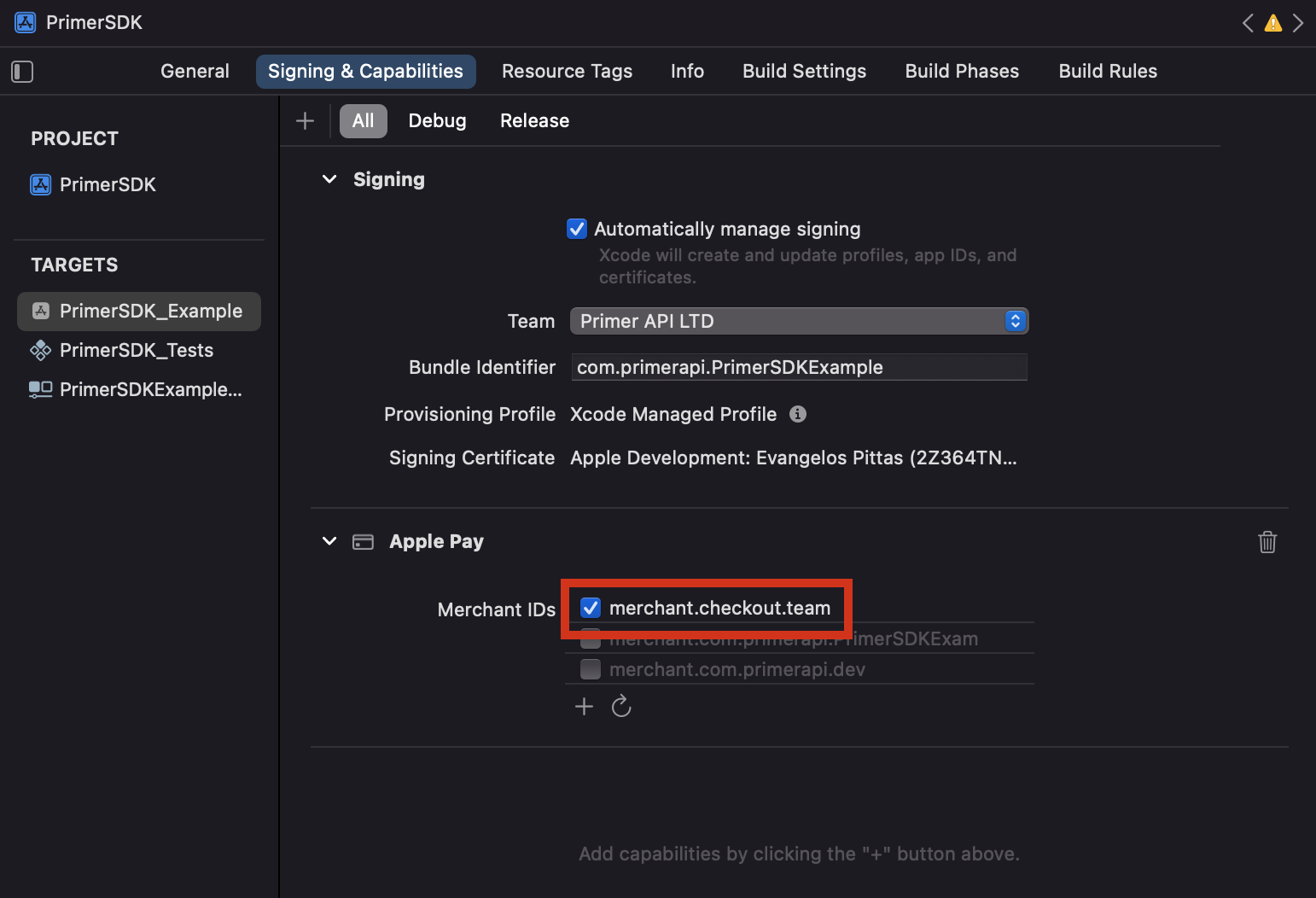Before you begin
This guide assumes that you know how toAccept payments with Apple Pay
Prepare the client session
Apple Pay leverages the following parameters to process a payment. Pass them when creating the client session.| Parameter Name | Required | Description |
|---|---|---|
| currencyCode | ✓ | 3-letter currency code in ISO 4217 format, e.g. USD for US dollars |
| order ↳ lineItems | ✓ | Details of the line items of the order |
| order ↳ countryCode | ✓ | The country in which the order is created |
| paymentMethod ↳ options ↳ APPLE_PAY ↳ merchantName | For payments using the Apple Pay payment method, use this field to override the default merchant name for the Primer account from showing on the Apple Pay flow. For example, if your merchant name on your account is “Company X” but you want to display a specific store name on the Apple Pay flow, you can set the merchantName to “Store name A”. | |
| paymentMethod ↳ options ↳ APPLE_PAY ↳ recurringPaymentRequest | Required for recurring payments. Include to specify that the payment is a recurring payment, typically for subscriptions. | |
| paymentMethod ↳ options ↳ APPLE_PAY ↳ deferredPaymentRequest | Required for deferred payments. Include to specify that payment will be charged at a future date, such as hotel bookings or pre-orders. | |
| paymentMethod ↳ options ↳ APPLE_PAY ↳ automaticReloadRequest | Required for automatic reload payments. Include to enable automatic top-ups when account balance falls below a threshold, such as transit cards or loyalty programs. |
Apple Pay MPAN Configuration
Apple Pay Merchant Tokens (MPANs) provide better payment continuity across devices compared to Device Primary Account Numbers (DPANs). Primer enables you to request MPANs from Apple Pay according to Apple’s guidelines, though Apple Pay may still return DPANs if the issuer doesn’t support MPAN generation. For stored payment methods (vaultOnSuccess: true):
Use the appropriate MPAN request configuration based on your payment use case.
firstPaymentReason | MPAN Request Type | Use Cases | Required |
|---|---|---|---|
Recurring | Recurring Payments | Subscriptions, memberships, scheduled billing | recurringPaymentRequest |
Unscheduled | Deferred Payments | Buy-now-pay-later, layaway, delayed billing | deferredPaymentRequest |
Unscheduled | Automatic Reload | Wallet top-ups, account reloads | automaticReloadRequest |
vaultOnSuccess: false):
- Standard Apple Pay flow is used
- No MPAN request configuration needed since tokens aren’t stored
Prepare the SDK for payments
- Web
- iOS
- React Native
Show Universal Checkout
Apple Pay is automatically presented to the customer when callingCustomization
Check the Customization Guide to learn how to customize payment method buttons.Additionally, you can style the Apple Pay button by passing the following options:Capture billing address
By default, Apple Pay does not capture the user’s billing address.You can ask to capture the billing address by setting the option
Apple Pay is automatically presented to the customer when calling
Primer.showUniversalCheckout.Typescript
Check the Customization Guide to learn how to customize payment method buttons.Additionally, you can style the Apple Pay button by passing the following options:
Typescript
By default, Apple Pay does not capture the user’s billing address.You can ask to capture the billing address by setting the option
captureBillingAddress. The billing address is added to the client session before the payment is made.Typescript
Limitations
- Apple Pay is only supported on Apple Devices and Safari Browser. For more info take a look at the Apple support page.
- Until iOS 16, Apple Pay does not appear on in-app webviews.
- Apple Pay only appears if the website is using HTTPS.
- Our current implementation of Apple Pay does not support the card networks
mir,girocard,bancomat, andbancontact.
Troubleshooting
Apple Pay button is not presented
If the Apple Pay button is not presented, check that:- The browser is Safari
- The website is using HTTPS
- The domain has been registered in the Dashboard
- The order details and country code have been passed to the client session